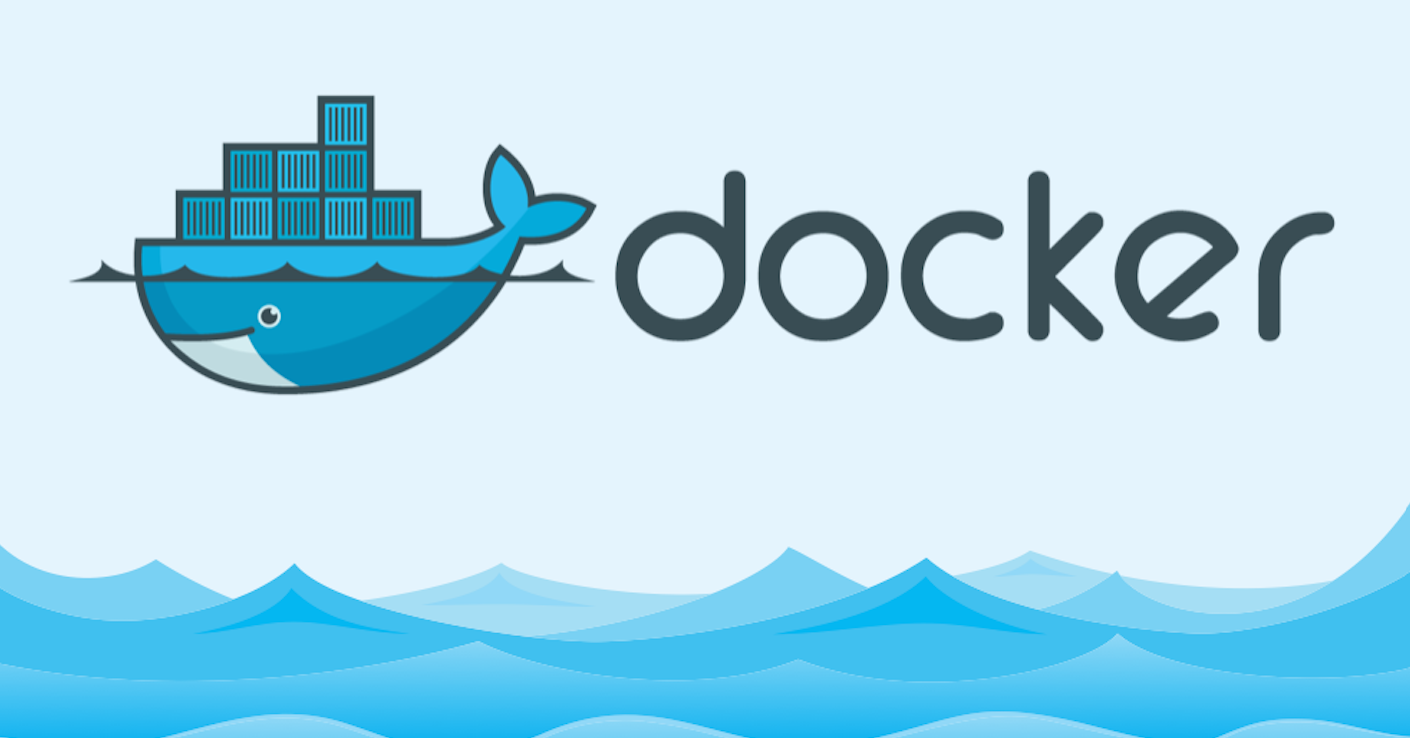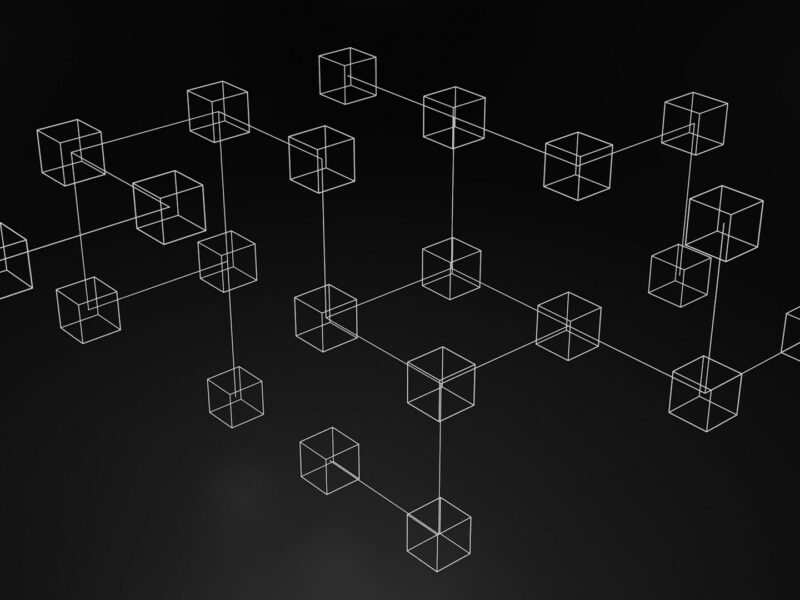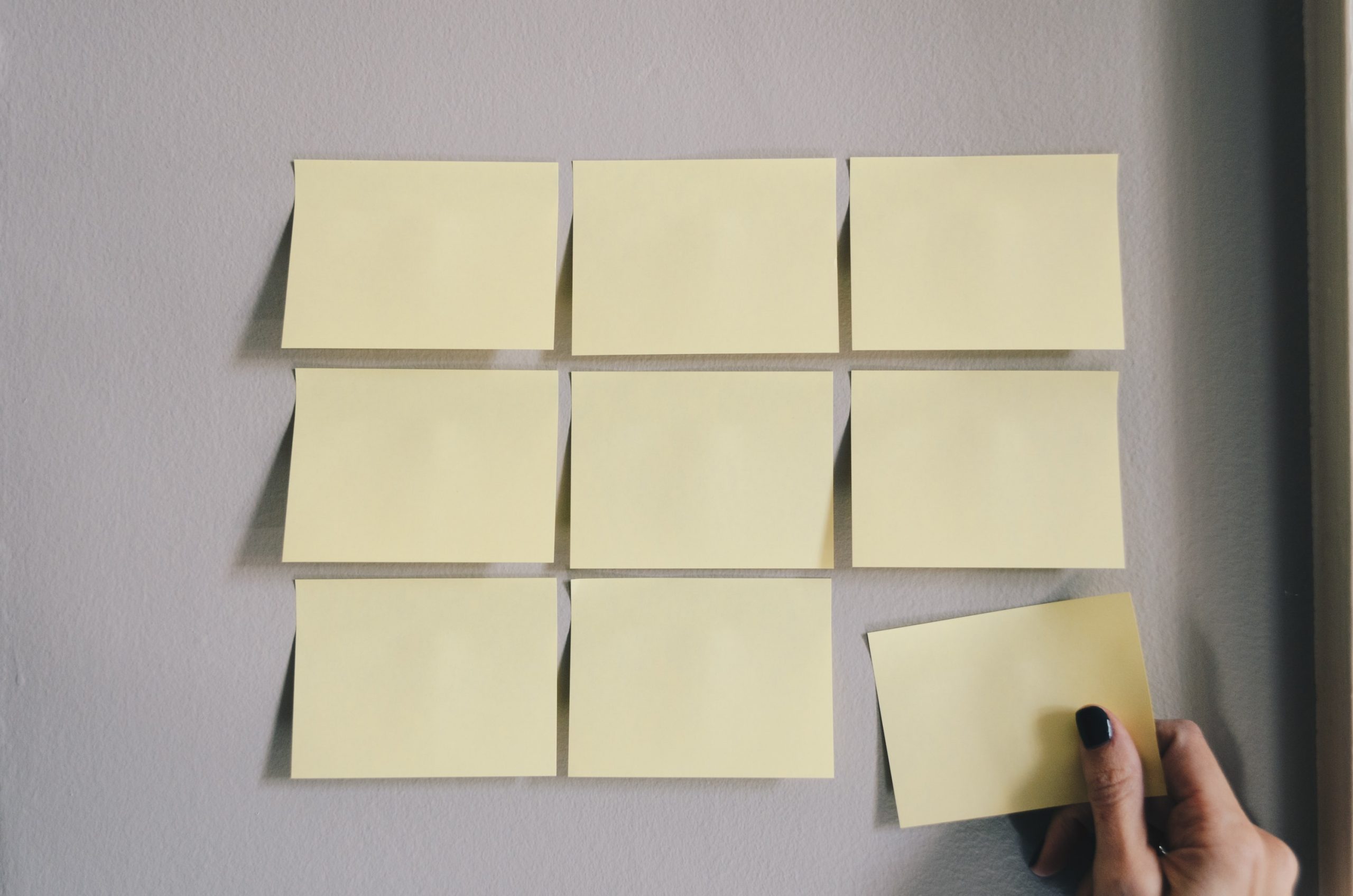Docker has changed software development by making containerization easy and improving how we deploy applications. This guide will help you install Docker on macOS and start using its powerful features.
What This Guide Covers
- What is Docker?
- Why Install Docker on macOS?
- Prerequisites
- Installing Docker Desktop
- Testing the Docker Installation
- Conclusion
What is Docker?
Docker is an open-source platform that automates the deployment and management of applications within containers. Containers package applications and their dependencies, ensuring consistent behavior across different systems.
Why Install Docker on macOS?
- Consistency: Docker creates isolated environments that run consistently on different platforms.
- Efficiency: Faster development, deployment, and scaling of applications.
- Collaboration: Easy to share and collaborate on projects.
- Local Development: Benefits of containerization with the convenience of local environments.
Prerequisites
- A macOS machine (macOS Sierra 10.12 or later)
- Administrative access to install applications
Installing Docker Desktop
- Download Docker Desktop: Visit docker.com/products/docker-desktop and click “Download”.
- Locate the Installation Package: Find it in your Downloads folder.
- Start the Installation: Double-click the package and click “Open” when prompted.
- Accept the License Agreement: Read and accept the terms.
- Drag to Applications: Drag Docker into the Applications folder.
- Authorize the Installation: Enter your administrator password if prompted.
- Finish Installation: Wait for the installation to complete and then launch Docker from the Applications folder. Look for a green dot to confirm it’s running.
Testing the Docker Installation
- Open Terminal: Launch a terminal on your macOS machine.
- Verify Installation: Run the command
docker versionto check the installed version of Docker. - Run a Test Container: Execute the command
docker run hello-world. This pulls and runs the “hello-world” image, displaying a message to confirm successful execution.
Conclusion
Installing Docker on macOS enhances your development and deployment workflow by:
- Streamlining Development: Ensures consistent application behavior across environments.
- Providing Isolation: Creates reproducible environments, reducing compatibility issues.
- Offering Flexibility: Easily scales applications locally and in the cloud.
- Optimizing Resources: Runs multiple containers efficiently on a single host.
This is just the beginning of your Docker journey. Explore Docker’s advanced features and resources to deepen your understanding of containerization.